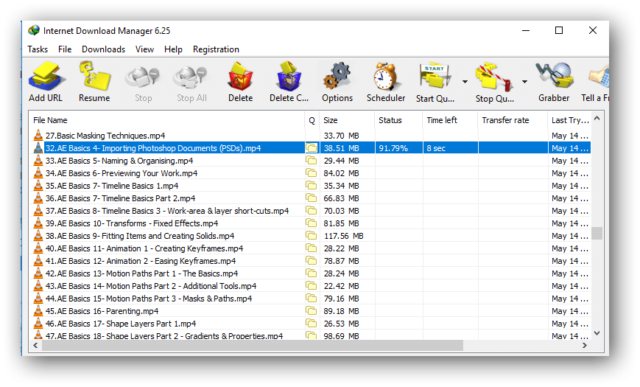What if I tell you that you can watch YouTube videos offline as well on your computer? You would just need to know how to download YouTube playlist using IDM? IDM stands for Internet Download Manager. Using this tool, you can download almost everything from the Internet.
How to Download YouTube Playlist Using IDM?
Let us get to the process of downloading Youtube videos using Internet Download Manager: Method 1
Install IDMAllow the IDM shortcut to show on the browserStream the video on YouTube that you want to downloadYou will see an IDM box appearing on the top right of the Youtube videoClick on itA dropdown list will appear where you can choose the video quality to downloadOnce you have made the selection, the software will ask you if you want to download the file now or later. Choose accordingly.This process will let you download one video at a time. If you wish to download an entire playlist, then the following method is for you:
Method 2
Get the link to the YouTube playlist from the address barGenerate the HTML code of the playlistPull those videos to IDMStart downloadingOpen and watch now or later from the folder where they were saved
Breakdown of the Entire Process
Step 1
Open YouTube and visit the playlist you want to downloadCopy the link from the browser
Step 2
Open YouTube Multi Downloader online toolPaste the copied linkThe tool will gather all the downloadable videos with available format and resolutionChoose as per your requirementCheck or uncheck on the options of ‘Add prefix order number’ and ‘Auto reduce quality if not exist’Copy the generated code by right-clicking on your mouse or by pressing CTRL+C
Step 3
Go to IDMClick on ‘Tasks’Click on ‘Add batch download from clipboardA pop-up window will appear will all the videos of the playlistClick on the ‘Check All’ button or check the ones you need from all the optionsPress ‘OK’Another window will open up that will ask you for queue selection.Choose ‘Main download queue’ or create a queue by pressing the ‘+’ button.Press ‘Ok’
Step 4
Click on the ‘Start Queue’ buttonClick on ‘Start Main download queue’
Step 5
Click on ‘Options’Click on ‘Save to’Choose the ‘category’ as videoAdd the ‘directory input box’ you will see the pathFollow the path on your computer to see those videos
Method 3
Open YouTube and go to the playlist you want to downloadCopy the linkOpen DdownrPaste the linkChoose the quality in which you want to download the playlistThe website will create a zip fileDownload the zip file using IDM and extract the same on your computer
These are some of the best and easiest ways to download an entire YouTube playlist on your computer. Now that you know how to download YouTube playlist using IDM, give it a try and share your experience with us. Please feel free to ask any question, clear doubts, or leave a suggestion in the comments section below.