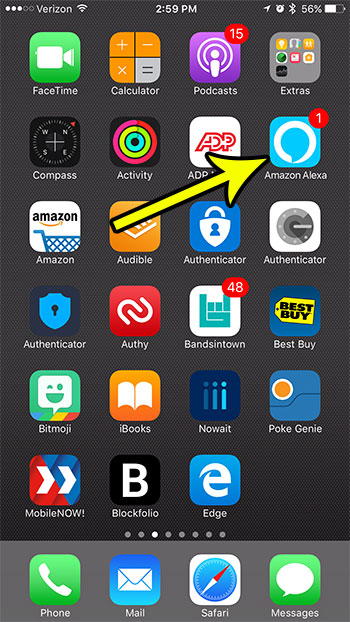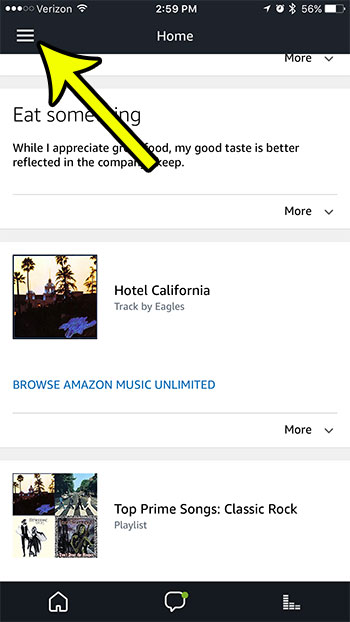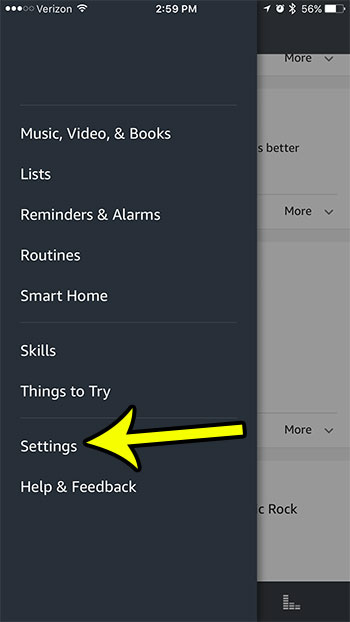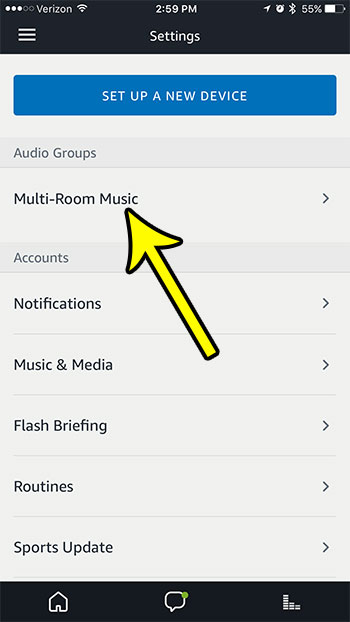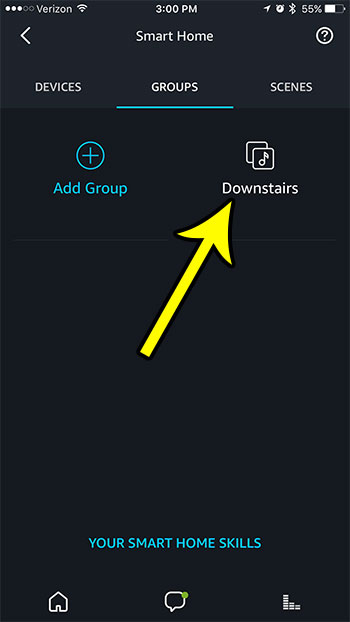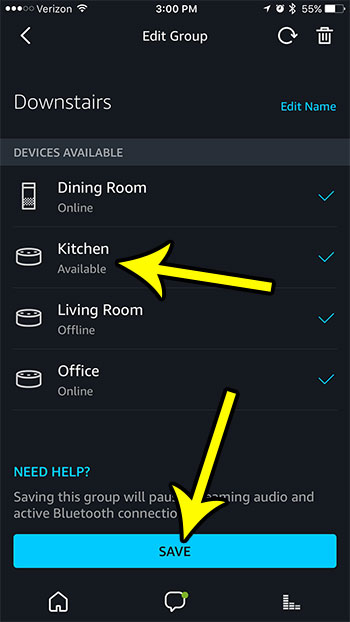After you have set this up and started using it you may discover that you want to add additional devices to your existing group. Fortunately the Alexa app allows you to do this in a very similar way to how the group was initially configured. Our tutorial below will show you how.
How to Add A New Device to an Alexa Multi-Room Music Group
The steps in this article were performed on an iPhone 7 Plus in iOS 10.3.3. This guide assumes that you have already configured a group of devices for multi-room music in the Alexa app. Note that you may not be able to add a device to a group if you have just set up the new device. Some Echos and Echo Dots will require a firmware update that they may not receive until the device has been online for up to 48 hours.
Step 2: Touch the menu icon at the top-left of the screen.
Step 3: Choose the Settings option from the column at the left of the screen.
Step 4: Scroll down and select the Multi-Room Music option.
Step 5: Choose the existing Multi-Room Music group to which you would like to add a new device.
Step 6: Tap the device that you want to add to the group, then touch the Save button at the bottom of the screen. It will take a few seconds for the app to update the device configuration, then you will be able to continue using multi-room music as you had previously been doing.
He specializes in writing content about iPhones, Android devices, Microsoft Office, and many other popular applications and devices. Read his full bio here.