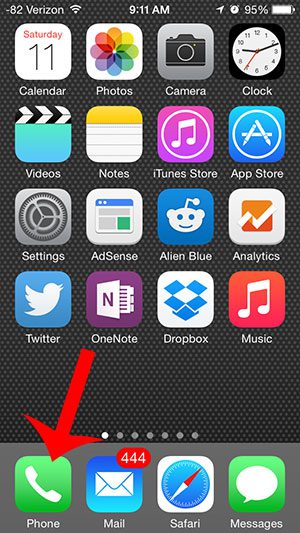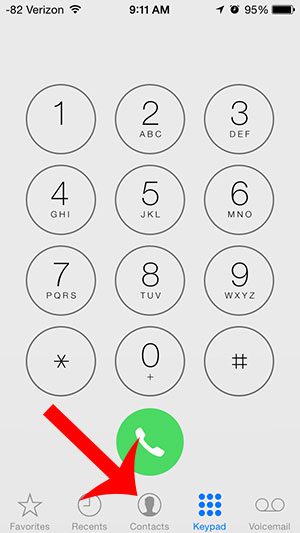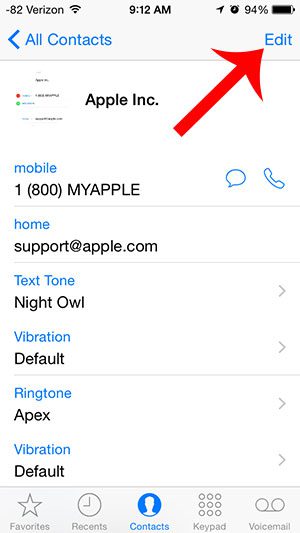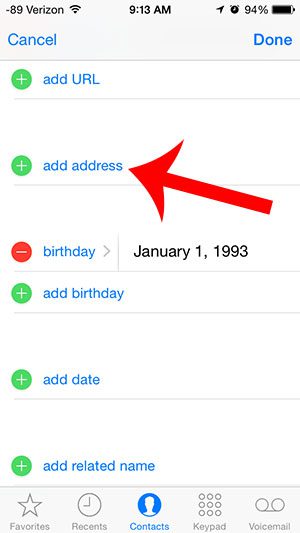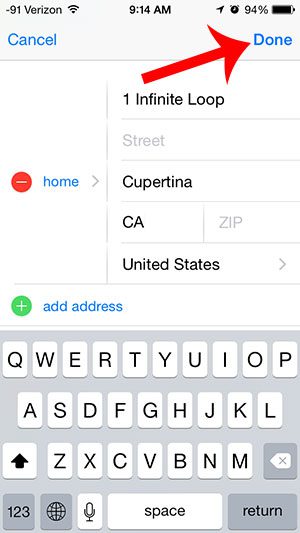You can add address information to an iPhone 5 contact with just a few simple steps, which will provide you with a convenient way to access and use that address information in the future if you ever need directions, or if you need to mail something to that contact.
Edit Address for iPhone 5 Contact
The steps in this article were performed in iOS 8, on an iPhone 5. Screens may look slightly different in earlier versions of iOS. Step 1: Open the Phone app.
Step 2: Select Contacts from the options on the bottom of the screen.
Step 3: Select the contact for whom you wish to add a street address. Step 4: Tap the Edit button at the top-right of the screen.
Step 5: Scroll down and select the add address option.
Step 6: Enter the address, then touch the Done button at the top-right of the screen to save it.
Did you know that there is a fast way to switch between apps and access your favorite and recent contacts? Find out about the app switcher and learn some simple ways to make your iPhone easier to navigate. After receiving his Bachelor’s and Master’s degrees in Computer Science he spent several years working in IT management for small businesses. However, he now works full time writing content online and creating websites. His main writing topics include iPhones, Microsoft Office, Google Apps, Android, and Photoshop, but he has also written about many other tech topics as well. Read his full bio here.