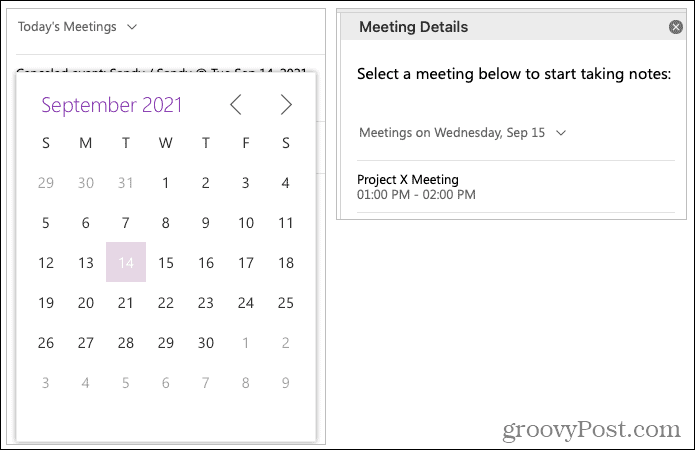If you use Outlook to schedule your meetings, you can create a page in OneNote for the notes before the meeting begins. In just a few clicks, you can pull in all the event details you set up in Outlook. Then you have a convenient location for jotting down notes and action items during the meeting, plus a quick and easy way to send follow-up emails to the attendees afterward.
Meeting Details in OneNote
The Meeting Details feature is available in OneNote for Windows 10, the desktop version on Windows and Mac, and OneNote for the web. It works the same way in all versions except the desktop application on Windows. You have a slightly different method for starting your meeting notes there, so that’s where we’ll begin.
Add Meeting Details in OneNote Desktop on Windows
Launch OneNote on Windows and select a notebook and page for your notes. Then, follow these steps to add the meeting details.
You should then see all details for the meeting appear on your OneNote page, including date, time, message, and participants. We’ll go into detail on these items below.
Add Meeting Details in Other Versions of OneNote
In other versions of OneNote, you have a somewhat different way to add the meeting notes. We’ll use OneNote on Mac as an example, but it works the same in OneNote for the web and for Windows 10. So, launch OneNote and select a notebook and page for your notes.
Like OneNote on Windows, you’ll see your meeting details appear with the date, time, invitation message, and participants.
OneNote Meeting Details Features
Once you use one of the steps above to add your meeting details, you can expand the sections to see more. Either click the Expand link or double-click the plus sign on the left to view all details for the Invitation Message and Participants. Reverse the action by then clicking Collapse or double-clicking the notch next to the section.
Click inside the meeting details container and place your cursor in the Notes section to capture notes during your meeting. After the meeting ends, you can share the meeting notes easily with your participants in each OneNote version except (currently) the desktop application on Windows. Click Email meeting notes, and a compose window will open with all participants’ email addresses filled in and a link to the meeting notes in the body of the email.
Get Ready for Your Next Meeting With OneNote
The Meeting Details feature in OneNote makes getting notes set up a breeze. It pops in the date, time, message, and participants for you, thus eliminating this manual work. So for your next meeting, check out this terrific OneNote / Outlook feature. For more on Microsoft OneNote, take a look at how to share notes and notebooks or how to insert images, files, and videos. Comment Name * Email *
Δ Save my name and email and send me emails as new comments are made to this post.
![]()