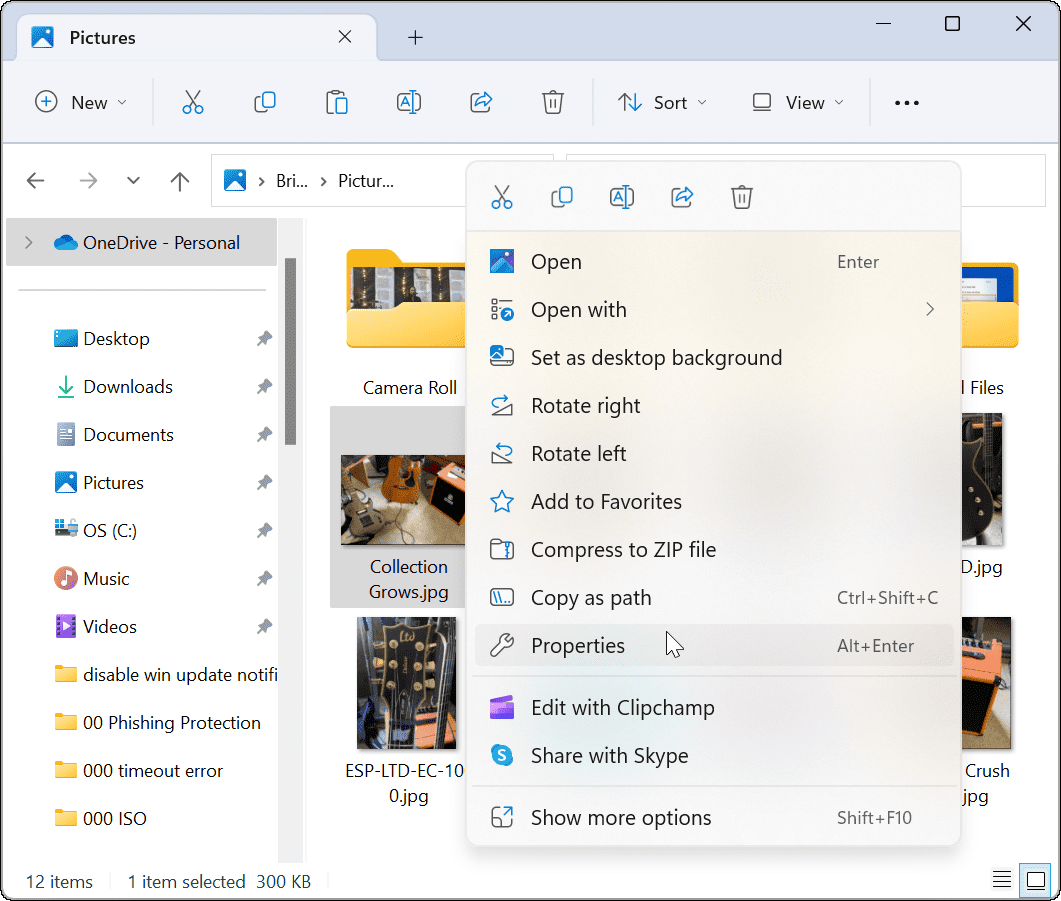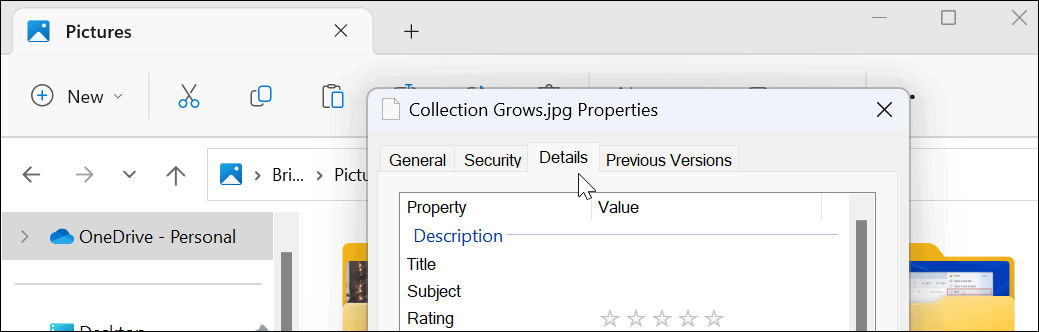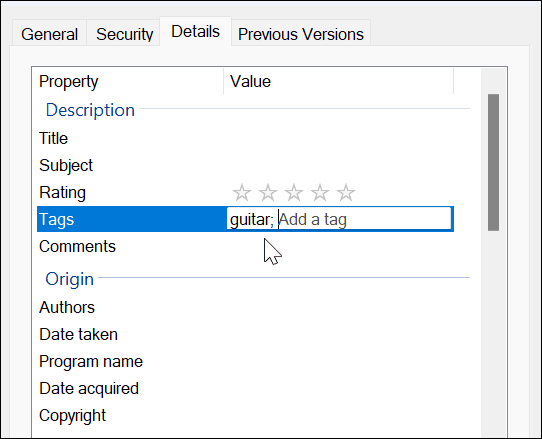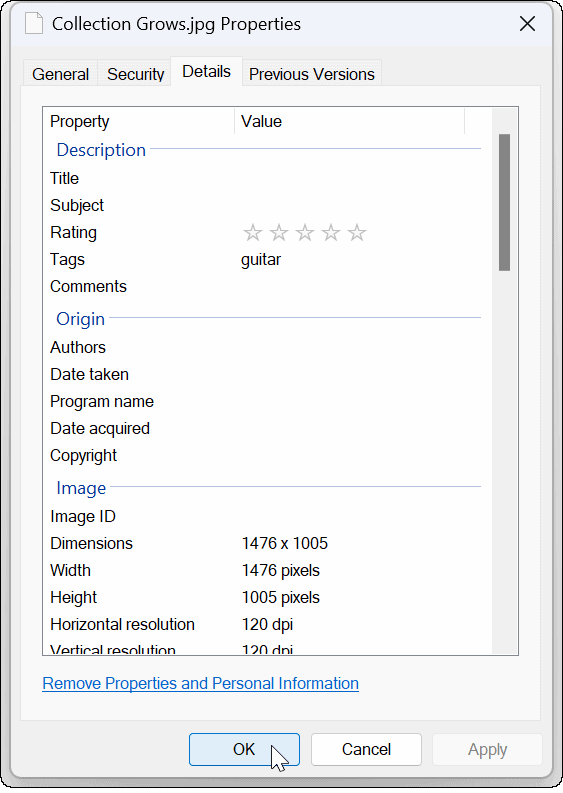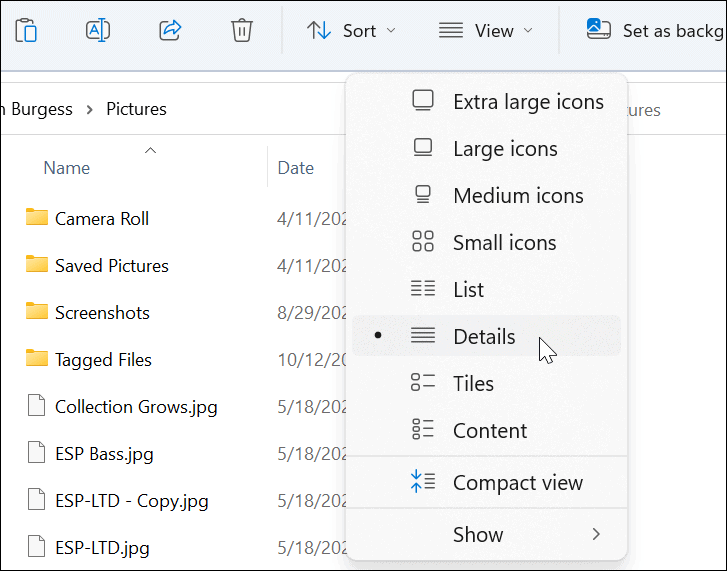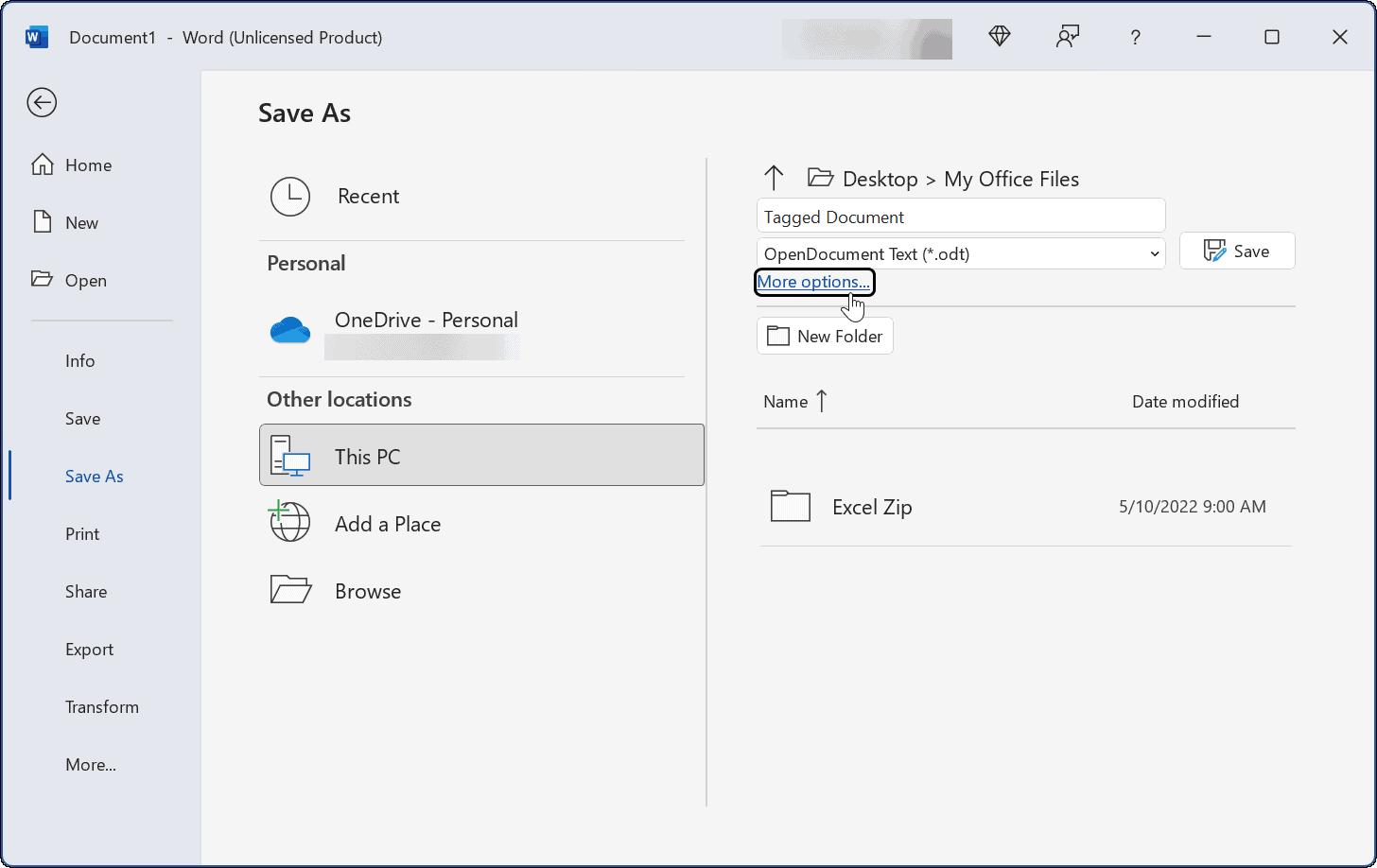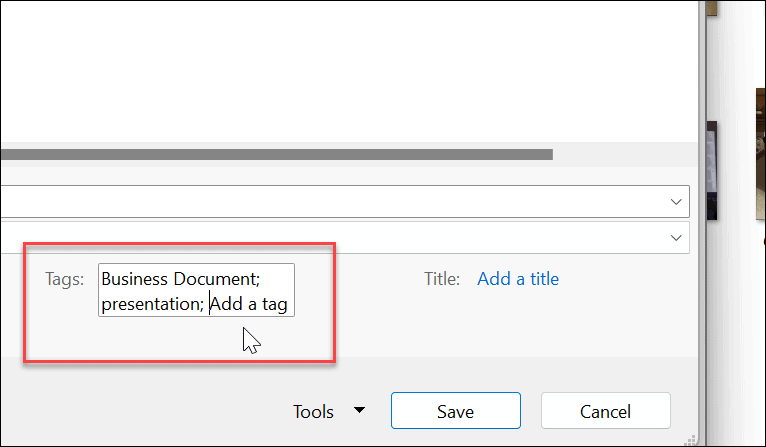Tags are keywords attached to your files that describe the file’s content. The data is saved in the file’s metadata information. So, instead of searching for a file’s name, you can search by its tag name. This can help you to search for groups of files around a topic, rather than the filename. Often you name a file that vaguely describes its content. However, if you forget its name, that’s when tags come in handy. We’ll explain how to add tags to files on Windows 11 below.
How to Add Tags to Files on Windows 11
The file tagging feature isn’t anything new, but most people don’t know about it or use it because of the manual process. We use photos in this example, but you can add tags to different file types. To tag files on Windows 11:
How to Find Tagged Files on Windows 11
Once you have your files tagged how you want, the next step is to find them during a search. This process is pretty straightforward. To find tagged files in File Explorer on Windows 11:
How to Add Tags to Office Files
Adding tags to Microsoft Office documents, including spreadsheets and presentations, is straightforward by using the Save function in any Office app. To add tags to Office files:
Finding Files on Windows 11
Tags are a great way to help keep your files in order. However, note that it’s only available for specific file types like Office files (.docx, .xlsx, and others). Tags are supported on JPEG or JPG, but they aren’t available for PNG, PDF, and ISO images. You’ll know if a file type doesn’t support tags because the Tags option isn’t available in the Details tab. As we previously noted, adding tags isn’t anything new. If you’re not on Windows 11 yet, read about adding tags to files on Windows 10. While File Explorer works well for managing files, it doesn’t always work. If you have issues with it, check out these fixes for File Explorer not working. If you cannot find what you need in the redesigned Windows 11 File Explorer, learn how to find the Options feature. Comment Name * Email *
Δ Save my name and email and send me emails as new comments are made to this post.
![]()