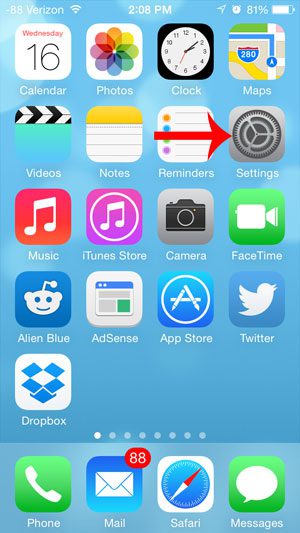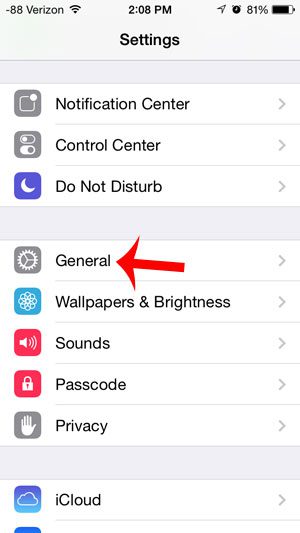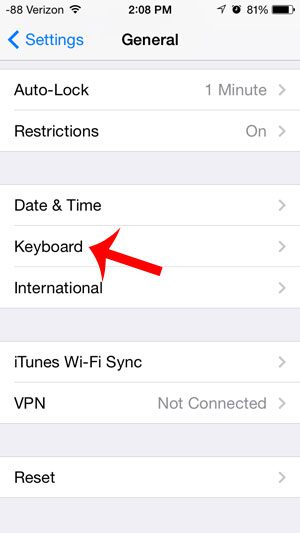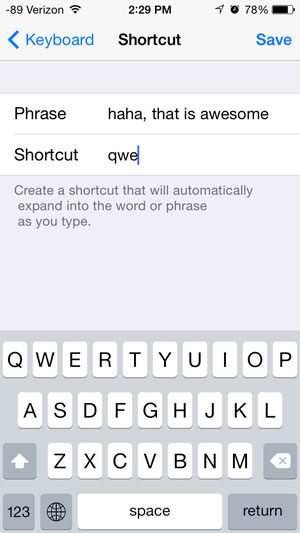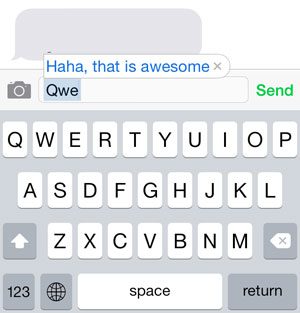The iPhone’s keyboard shortcuts work by asking you to create a short sequence of letters that, when typed, will automatically be replaced by a longer phrase or sentence. This effectively allows you to type just a few letters and send an entire predetermined paragraph of information. Our tutorial below will show you where to go to create a keyboard shortcut in iOS 7, and will walk you through the necessary steps to set one up on your device.
Create a Keyboard Shortcut on the iPhone
Note that the best shortcuts to use are those that are not other letter combinations that you might want to use otherwise. For example, creating the shortcut “good” so that it automatically gets replaced with “good morning” could be problematic, as any time you attempted to use the word “good”, it would be replaced with “good morning” instead. So the sentence “The meal I just cooked was so good” would become “The meal I just cooked was so good morning.” Step 1: Open the Settings menu.
Step 2: Scroll down and select the General option.
Step 3: Scroll down and tap Keyboard.
Step 4: Scroll down and touch the Add New Shortcut… button.
Step 5: Enter the phrase that you want to be able to create with a shortcut, type the shortcut that you want to use to create the phrase, then touch the Save button at the top-right of the screen. In the example image below, whenever I type “qwe” it will automatically replace it with “haha, that is awesome.”
Now when you type the shortcut on your keyboard, you will be prompted with the phrase for the shortcut. You can then either touch the suggestion box, or simply press the space bar for the replacement to occur.
Did you create a phrase that is inconvenient, or did someone play a joke on you and create a lot of shortcuts for common words? Learn how to delete keyboard shortcuts so that the replacement effect stops occurring. After receiving his Bachelor’s and Master’s degrees in Computer Science he spent several years working in IT management for small businesses. However, he now works full time writing content online and creating websites. His main writing topics include iPhones, Microsoft Office, Google Apps, Android, and Photoshop, but he has also written about many other tech topics as well. Read his full bio here.
You may opt out at any time. Read our Privacy Policy