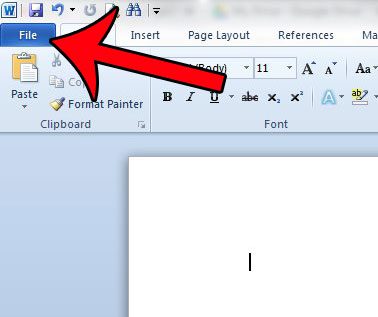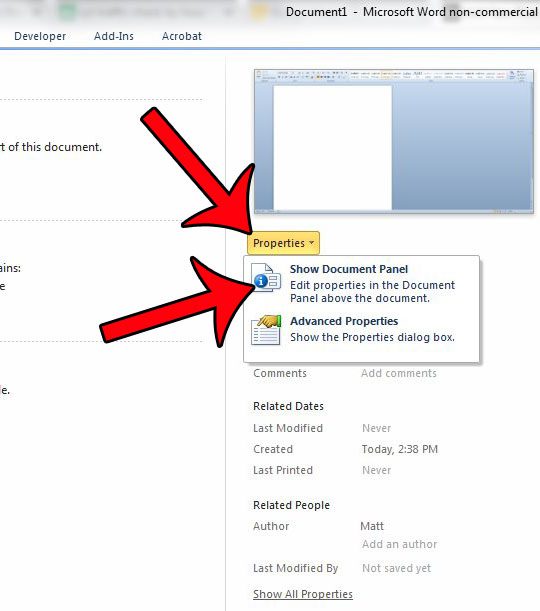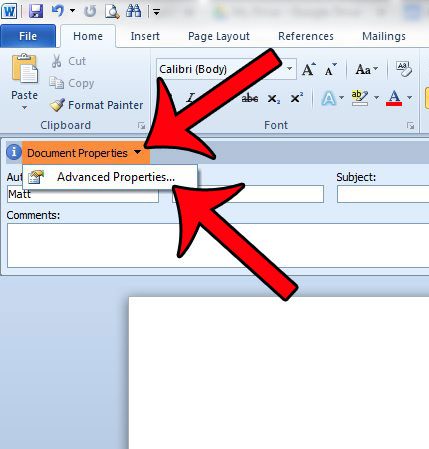There are several places where this information can be entered or edited, but one of the options is to edit this information in the Document Panel. Our tutorial below will show you how to open the Document Panel in Word 2010 so that you can use it to change the information as needed. Collaborating with others on a document? Find out how to insert comments in Microsoft Word 2010 and make it a lot easier.
Showing the Document Panel in Word 2010
The steps in this article will show you how to display the Document Panel above your document in Microsoft Word 2010. This is where you can set a lot of the metadata for your document, such as Author Name, Subject, Title, Keywords and more. Step 1: Open your document in Microsoft Word 2010. Step 2: Click the File tab at the top-left corner of the window. Step 3: Click the Properties drop-down menu in the column at the right side of the window, then click the Show Document Panel option. Step 4: You can then make changes to any of these values by editing the data in the appropriate field. You can also make additional changes by clicking the Document Properties link at the top of the Document Panel, then clicking the Advanced Properties option. Be sure to save your document after changing any of these values. Do you use the Track Changes feature in Word 2010, but your name and initials are not correct? Learn how to change your comment name in Word 2010 to fix this problem. After receiving his Bachelor’s and Master’s degrees in Computer Science he spent several years working in IT management for small businesses. However, he now works full time writing content online and creating websites. His main writing topics include iPhones, Microsoft Office, Google Apps, Android, and Photoshop, but he has also written about many other tech topics as well. Read his full bio here.