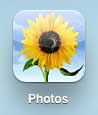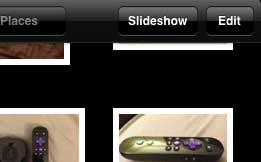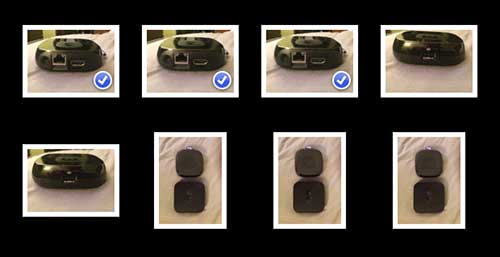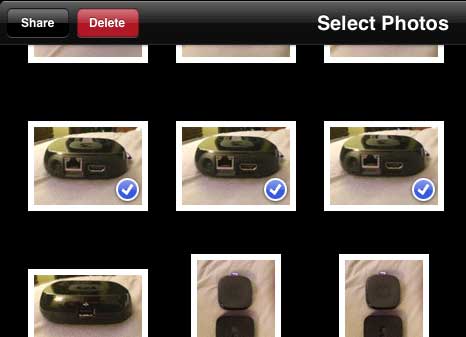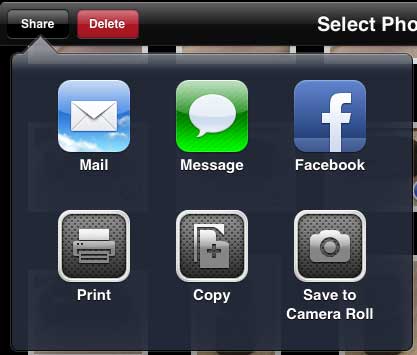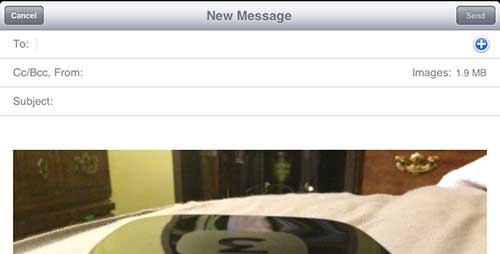Send Multiple Pictures from the iPad 2
Sharing files from your iPad can be a bit of a hassle, but options such as email make it simpler to access your pictures if you aren’t in a situation where you can easily connect to iTunes. So follow the steps below to learn how ro email more than one picture at a time from your iPad 2. Step 1: Tap the Photos icon, then select the album containing your desired pictures from the top of the screen.
Step 2: Tap the Edit button at the top-right corner of the screen.
Step 3: Select each picture that you want to send through email. Note that you can only send 5 pictures in one email.
Step 4: Tap the Share button at the top-left corner of the screen.
Step 5: Select the Mail option.
Step 6: Type the email address of the person to whom you want to send your pictures into the To field, type a subject into the Subject field, then tap the Send button at the top-right corner of the screen.
We have previously written about uploading pictures from the iPad to Dropbox, which can be a simple solution for getting iPad pictures to your computer. If you’ve been thinking about getting a new iPad, then the iPad Mini might be the best option. It’s easier to hold in one hand and costs less than the full sized iPad. Click here to read more about the iPad Mini and check for the lowest price. After receiving his Bachelor’s and Master’s degrees in Computer Science he spent several years working in IT management for small businesses. However, he now works full time writing content online and creating websites. His main writing topics include iPhones, Microsoft Office, Google Apps, Android, and Photoshop, but he has also written about many other tech topics as well. Read his full bio here.
You may opt out at any time. Read our Privacy Policy