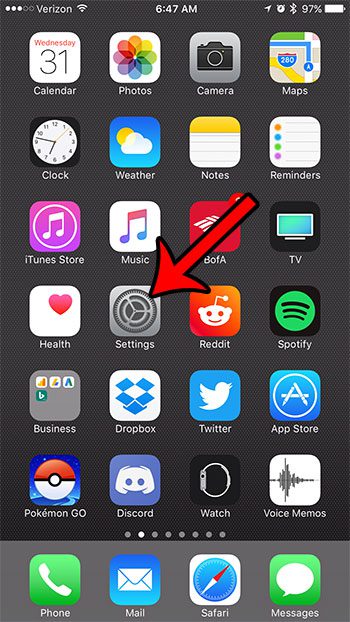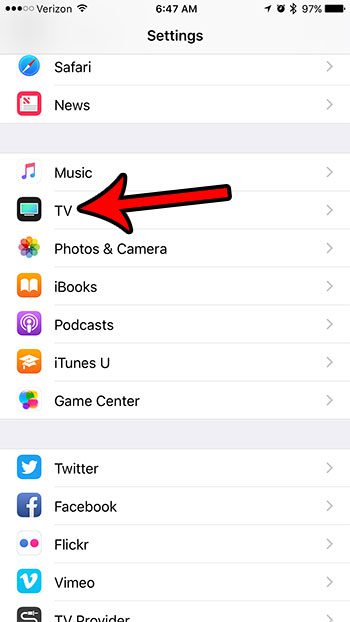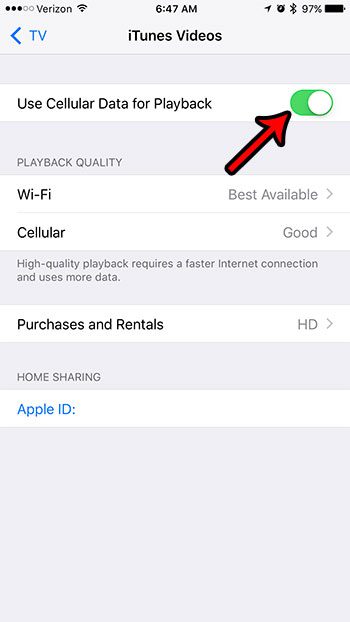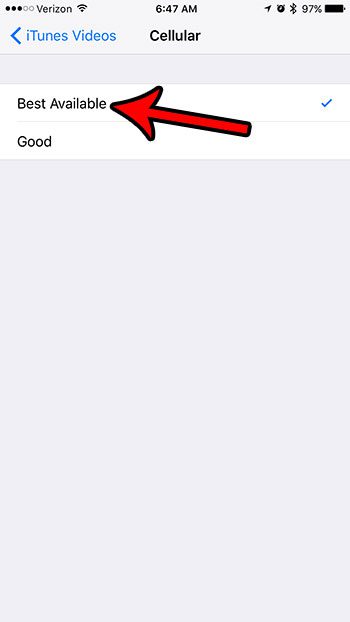But sometimes the iPhone can go a little too far in terms of limiting your cellular data usage, which can prevent you from doing some of the things that you want to do. One such thing is streaming iTunes videos over a cellular network. By default your iPhone will typically prevent this from happening. However, if you would like to stream iTunes videos over cellular you have the ability to do so. Our guide below will show you how.
How to Stream iTunes Videos Over Cellular on an iPhone 7
The steps in this guide were performed on an iPhone 7 Plus in iOS 10.3.2. Note that streaming video over a cellular Internet connection can use a lot of data. If you are on a cellular plan that limits the amount of data that you use each month, then you will want to keep an eye on your usage when you begin streaming iTunes videos. Bad call quality at home or work? Find out about Verizon’s Wi-Fi Calling feature and see how to use your wireless network connection to make calls instead. Step 1: Open the Settings menu. Step 2: Scroll down and select the TV option. Step 3: Touch the iTunes Videos button at the top of the screen. Step 4: Tap the button to the right of Use Cellular Data for Playback. You will know that it is turned on when there is green shading around the button. If you would like to stream in the best possible quality, then tap the Cellular option and select the Best Available option. Are you looking for ways to reduce your monthly cellular data usage? This guide can show you a number of different ways that you can accomplish this by changing some of the settings on your device. After receiving his Bachelor’s and Master’s degrees in Computer Science he spent several years working in IT management for small businesses. However, he now works full time writing content online and creating websites. His main writing topics include iPhones, Microsoft Office, Google Apps, Android, and Photoshop, but he has also written about many other tech topics as well. Read his full bio here.