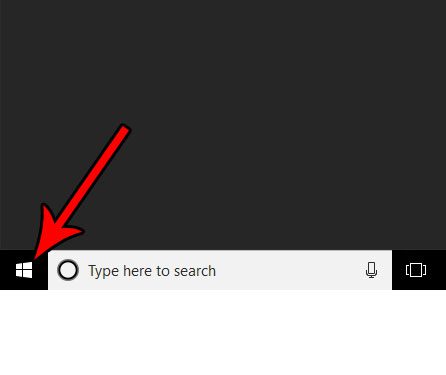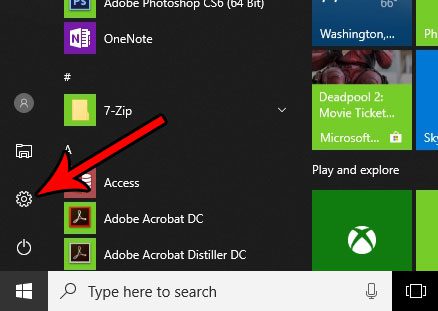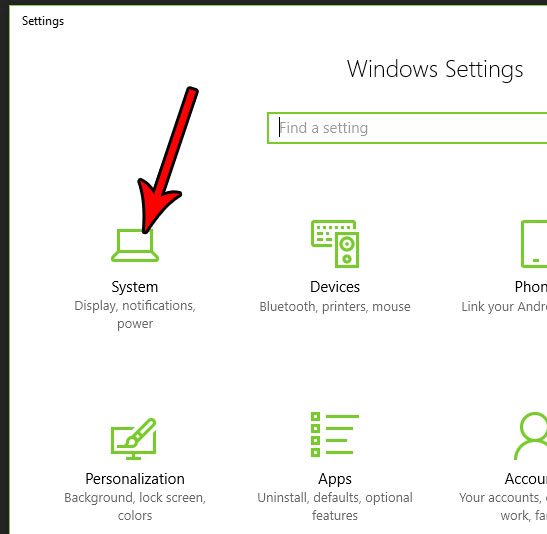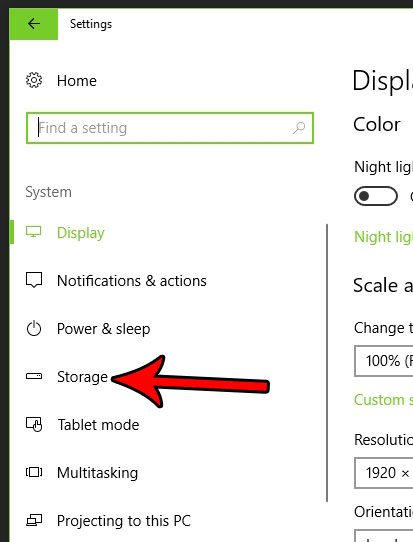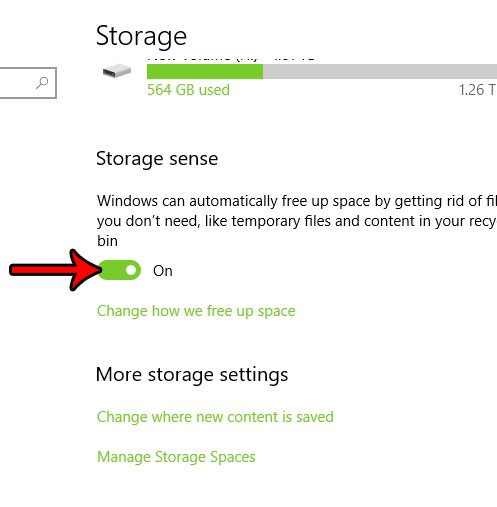While you can go through and delete files manually, Windows 10 has a feature called Storage Sense that will do some of the work for you. Our tutorial below will show you where to find the setting for Storage Sense so that you can enable it and start taking advantage of it to free up some additional space on your hard drive.
How to Let Windows 10 Automatically Free Up Storage Space
The steps in this article are going to change a setting in Windows 10 so that they operating system will automatically delete temporary files and empty the recycle bin when you are getting low on space. Note that any files deleted in this manner will be gone permanently, so it’s a good idea to only move files to the recycle bin when you are positive that you won’t need them again. Step 1: Click the Start button at the bottom-left corner of the screen.
Step 2: Choose the Settings icon (the one that looks like a gear) in the column at the left side of the menu.
Step 3: Select the System option.
Step 4: Click the Storage tab at the left side of the menu.
Step 5: Click the button under Storage Sense to turn it on. Note that there is also a link under this button that says Change how we free up space. You can click that if you would like to further customize the types of files that Windows 10 will delete automatically.
If you elected to open that menu, then you will be presented with the screen below. On this menu you can elect which types of files you want Windows 10 to delete in order to manage your storage space. You can then click the Clean now button to automatically clean up the files that you have specified.
One other way that you can free up some hard drive space is by deleting programs that you don’t need anymore. Find out how to uninstall a program in Windows 10 if there are applications on your computer that you won’t be using again. After receiving his Bachelor’s and Master’s degrees in Computer Science he spent several years working in IT management for small businesses. However, he now works full time writing content online and creating websites. His main writing topics include iPhones, Microsoft Office, Google Apps, Android, and Photoshop, but he has also written about many other tech topics as well. Read his full bio here.
You may opt out at any time. Read our Privacy Policy