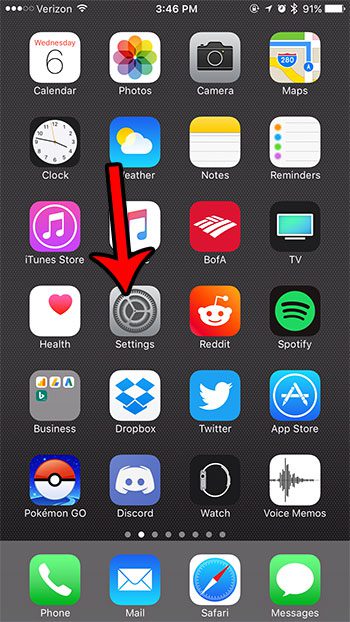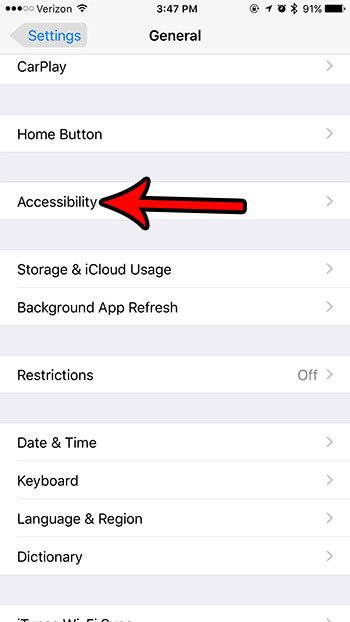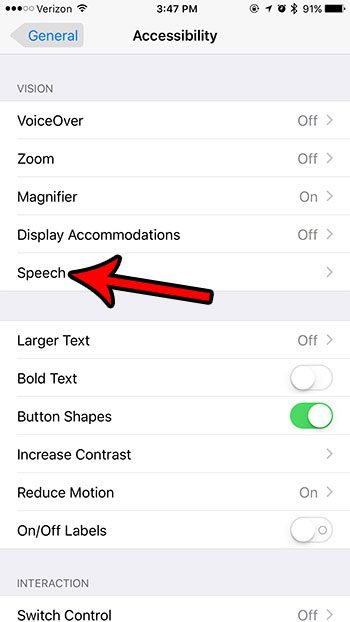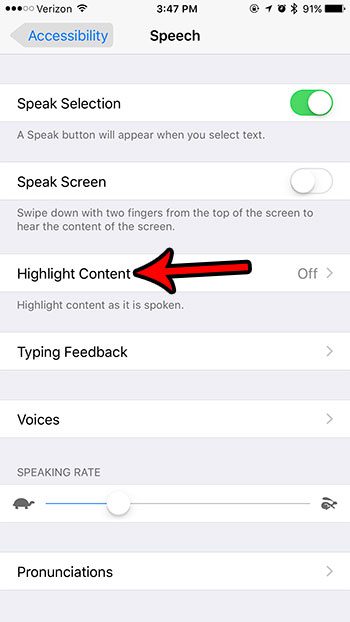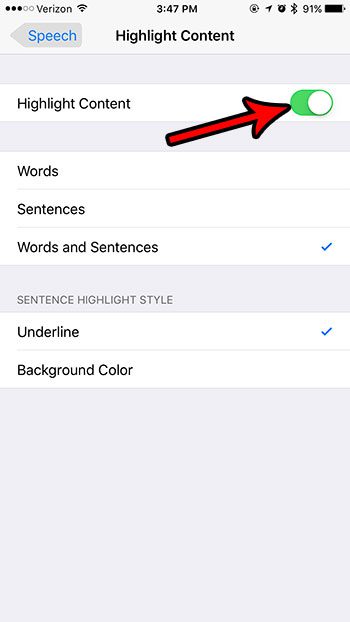Fortunately there are a few settings concerning the spoken text on the iPhone, and the highlighting of content is one of them. Our tutorial in the article below will show you where to find, enable, and customize the content highlighting setting so that you can get the type of experience from the spoken text on the iPhone that you want.
How to Highlight Content When Speaking Text on an iPhone 7
The steps in this article were performed on an iPhone 7 Plus in iOS 10.3.3. These steps assume that you are currently using the feature on your iPhone that allows the device to speak text that is displayed on the screen. By enabling the option with the steps below, that content will also be highlighted as it is being spoken. You will have the ability to choose what you would like highlighted as well. Step 1: Touch the Settings icon.
Step 2: Select the General menu.
Step 3: Choose the Accessibility option.
Step 4: Touch the Speech option.
Step 5: Select the Highlight Content option.
Step 6: Tap the button to the right of Highlight Content to enable the setting. You can then specify the characteristics of the highlighting to suit your preferences.
Is your iPhone always answering calls with the speakerphone enabled, and you would like to stop it from happening? Learn how to change this setting on your iPhone and answer the calls with speakerphone turned off instead. After receiving his Bachelor’s and Master’s degrees in Computer Science he spent several years working in IT management for small businesses. However, he now works full time writing content online and creating websites. His main writing topics include iPhones, Microsoft Office, Google Apps, Android, and Photoshop, but he has also written about many other tech topics as well. Read his full bio here.
You may opt out at any time. Read our Privacy Policy