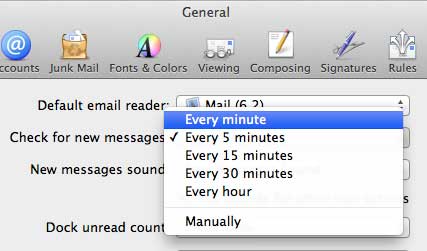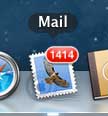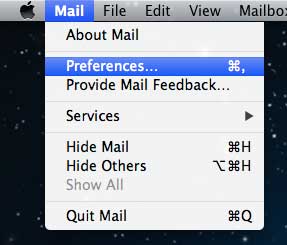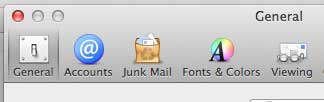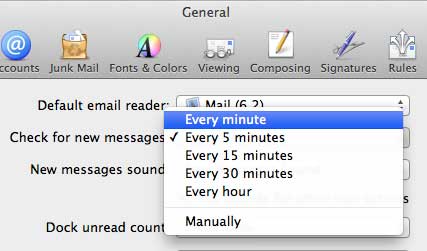Different email applications will check for new messages at different frequencies, so you may not see the same email at the same time in those different applications. Our tutorial below will show you where to find the setting on your Mac that controls how often it checks for new emails so that you can make it check more or less often.
How to Make Your MacBook Check for New Email More Frequently
Our guide continues below with additional information on how to increase the frequency of checking for new mail on a Mac, including pictures of these steps. Mac OS X has a lot of really useful programs, features, and apps that allow you to get the most out of your computer, without buying additional software. The Mail app is one such feature, as it offers a powerful desktop mail application that is easy to set up and use. But you may find that you are receiving new messages faster either on your phone or other programs. Fortunately, you can increase the frequency with which the Mail app will check for new messages, which will help to ensure that you are getting your information as quickly as possible.
How to Check for New Mail More Often in Mountain Lion (Guide with Pictures)
The Mail app gives you a few different choices for the frequency with which your mail server can be checked. These options should provide you with an optimal choice that will get your mail to you as quickly as possible.
Step 1: Launch the Mail app from the dock at the bottom of your screen.
Step 2: Click the Mail option at the top of the screen, then click Preferences.
Step 3: Click the General option at the top of the window.
Step 4: Click the drop-down menu to the right of Check for new messages, then choose your check frequency.
You can then close this window, as your new settings will immediately take effect. As you can see in the picture above, the options for the check intervals are:
Every minuteEvery 5 minutesEvery 15 minutesEvery 30 minutesEvery hourManually
Now that you know how ot change the frequency at which your MacBook Pro or MacBook Air checks for new emails, you will be able to adjust this setting whenever it seems like it’s happening to often or too infrequently. If you are enjoying the Mac operating system, but need a more portable computer, check out the MacBook Air. It is extremely light and capable, and possesses a battery capable of nearly 7 hours of usage.
Additional Sources
After receiving his Bachelor’s and Master’s degrees in Computer Science he spent several years working in IT management for small businesses. However, he now works full time writing content online and creating websites. His main writing topics include iPhones, Microsoft Office, Google Apps, Android, and Photoshop, but he has also written about many other tech topics as well. Read his full bio here.
You may opt out at any time. Read our Privacy Policy