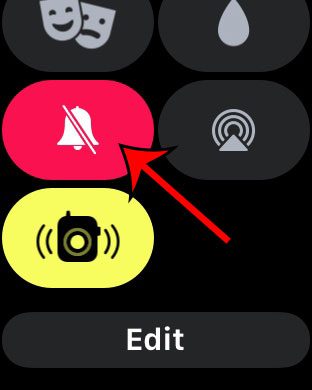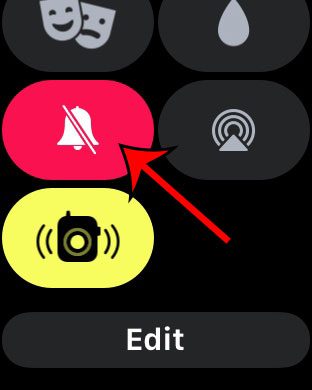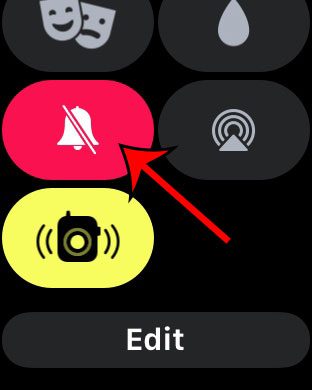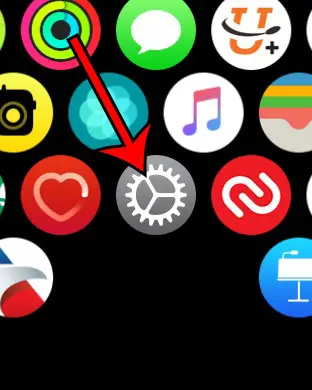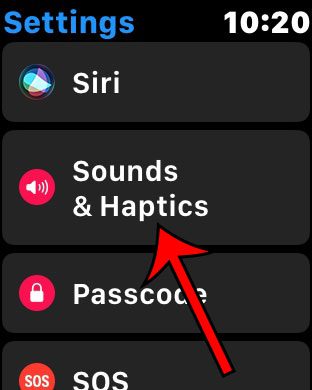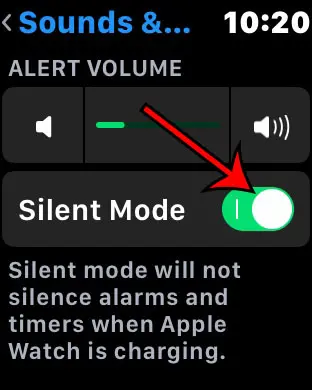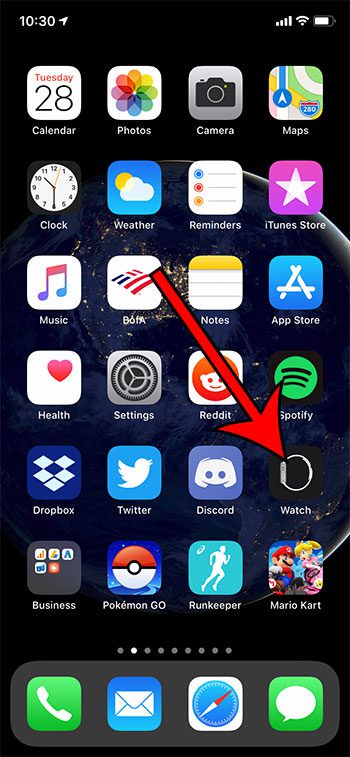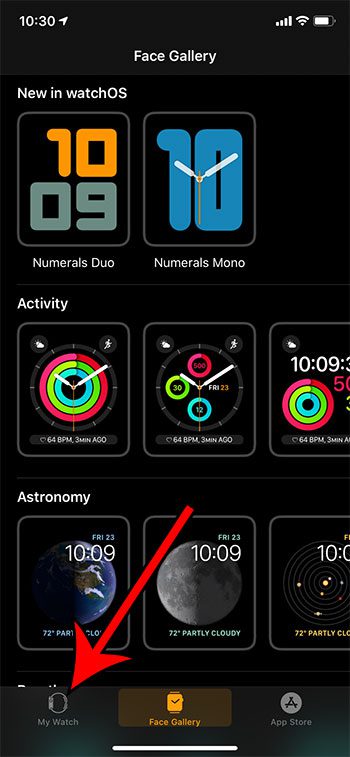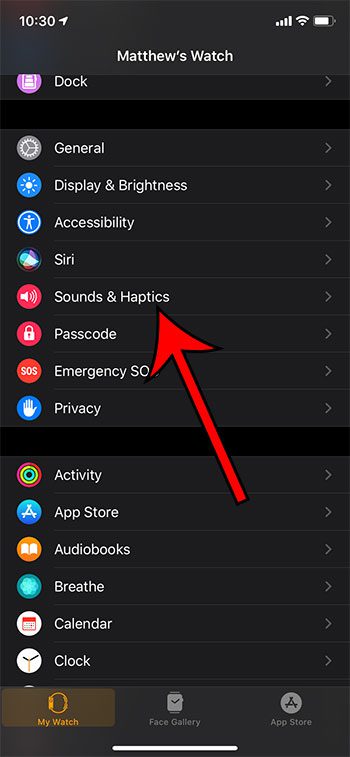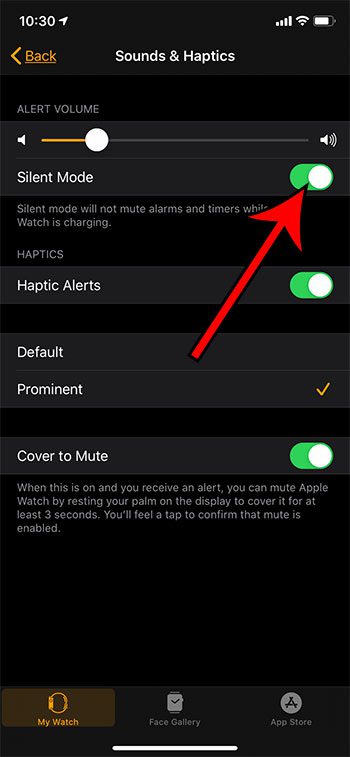Some of these notifications involve sound, which can also come from the watch. But you might be wondering how to use Apple Watch silent mode if you are expecting to be somewhere quiet and you don’t want any sounds coming from the device, or if you simply would prefer that your watch remain silent. The steps in this article are going to show you how to put the Apple Watch in silent mode.
You can activate silent mode on the Apple Watch either through the Watch app on your iPhone, or via the Control Center on the watch itself.There is also a way to silence the Apple Watch through the Settings app on the watch, although it takes a little longer than the Control Center method.Silent mode will still allow haptics (the vibrations) to occur. If you activate Do Not Disturb mode, then neither the sounds nor the vibrations will happen.
Your Apple Watch can make noises when it needs to alert you to something that’s happening. This could be something specific to the watch itself, or it could be for something that’s happening in one of the apps on a connected iPhone. You can also put the smartwatch into silent mode by going to Settings > Sounds & Haptics from the Apple Watch Settings app and turning on Silent Mode. Similarly you can use the Watch app on your iPhone and navigate to Settings > Sounds & Haptics on the My Watch tab and activate Silent Mode there, too. For another way to make your iPhone quiet, our guide on how to turn off theater mode on Apple Watch will show you how to enable or disable that setting. But there are many situations where it’s beneficial to mute the Apple Watch so that these sounds don’t occur. Fortunately, this is something that is possible on Apple’s smartwatch, and there are actually a few different ways to accomplish it. Our guide below is going to show you how to put the Apple Watch on silent mode both from the Apple Watch and through the Apple Watch app on your iPhone. You can read our water drop on Apple Watch tutorial if you have questions about that icon as well and would like to know how to turn it on or off.
How to Put an Apple Watch on Silent
The steps in this article were performed on an iPhone 11 in iOS 13.4. I am using an Apple Watch Series 2 with watchOS version 6.2.1. Note that putting the Apple Watch into silent mode won’t stop sounds from alarms or timers if the watch is being charged.
Step 1: Return to the Apple Watch Home screen by pressing the digital crown button on the side of the watch.
Step 2: Swipe up from the bottom of the watch face to open the Control Center.
Step 3: Scroll down and tap the bell icon.
While you have the Control Center open on the Apple Watch, there are a few other items to pay attention to. One is the moon icon. If you tap that icon it will put the watch into Do Not Disturb mode, which will stop all sounds, as well as prevent the vibrate part of an alert or notification. There is also an icon that looks like two masks, which will enable Theater Mode. This turns off sounds, haptic alerts, and the Apple Watch display won’t light up either. The next section discusses another way that you can perform this action on the watch. Tired of the same old sound when your phone rings? Find out how to change ringtone on iPhone 11 and use a different sound, or even one you created yourself.
How to Enable Apple Watch Silent Mode from the Settings App
Alternatively, you can enable silent mode on the Apple Watch through the Settings app.
Step 1: Press the digital crown button on the side of the watch to get to the apps menu.
Note that you may need to press it a couple of times, depending where you are currently on the watch.
Step 2: Tap the Settings icon. It’s the one that looks like a gear.
Step 3: Scroll down and choose the Sounds & Haptics option.
Step 4: Tap the button to the right of Silent Mode to activate it.
Now that you know how to change the Apple Watch silent mode setting on the watch itself, you might also like to know how to adjust the setting from your phone.
How to Enable or Disable Silent Mode on the Apple Watch from an iPhone
Finally you can enter silent mode through the Apple Watch app on the iPhone.
Step 1: Tap the Watch icon on the iPhone.
Step 2: Select the My Watch tab at the bottom-left of the screen.
Step 3: Scroll down and open the Sound & Haptics menu.
Step 4: Touch the button to the right of Silent Mode at the top of the screen to enable it.
Now that you know how to use Apple Watch silent mode you will be able to enable or disable it whenever the situation arises where you need to adjust the watch’s volume. Find out how to remote control an iPhone camera from your watch and make it much easier to take a picture when you aren’t holding your iPhone in your hand.
Additional Sources
After receiving his Bachelor’s and Master’s degrees in Computer Science he spent several years working in IT management for small businesses. However, he now works full time writing content online and creating websites. His main writing topics include iPhones, Microsoft Office, Google Apps, Android, and Photoshop, but he has also written about many other tech topics as well. Read his full bio here.