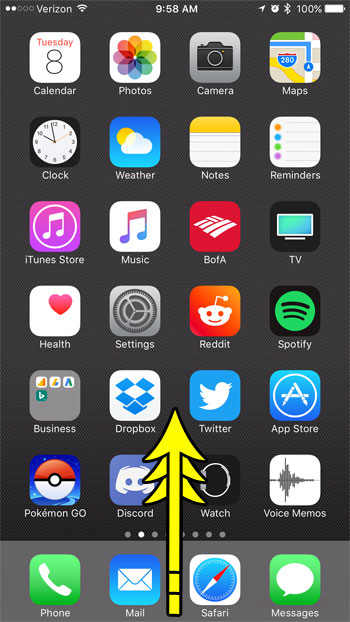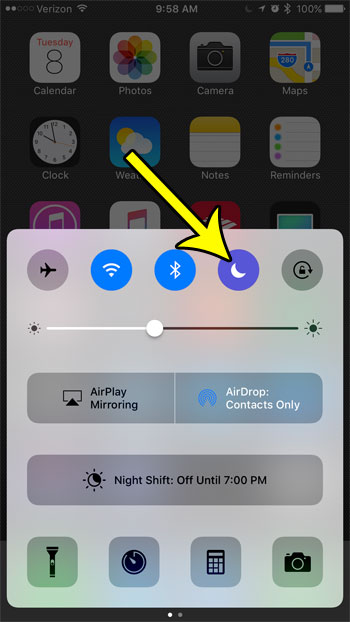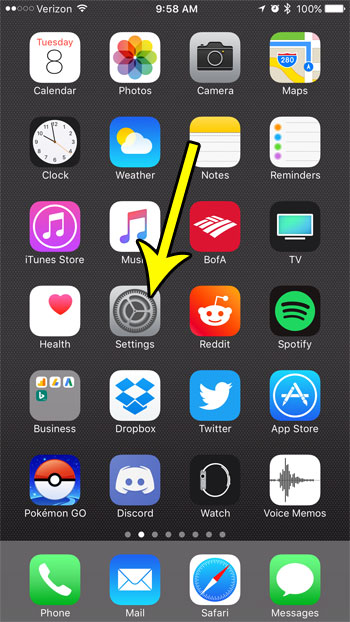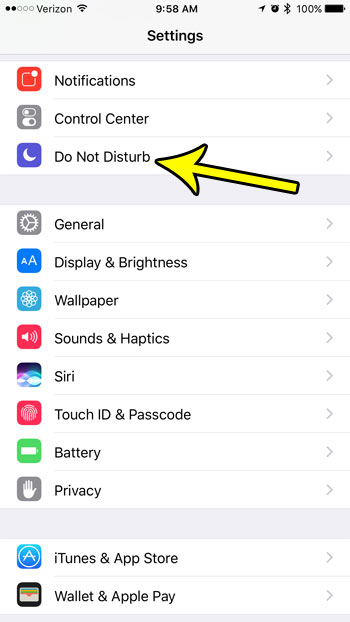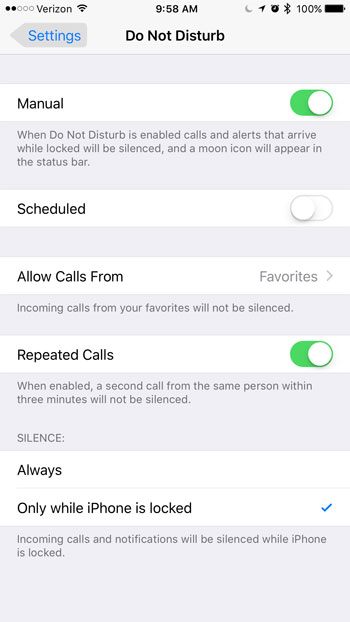While you may consider turning off your phone for a brief period of time, another option is to use the Do Not Disturb mode on the iPhone. This allows you to turn off notifications (except in a few specific situations) until you are ready to start receiving them again. Our tutorial below will show you two different ways to activate it.
How to Enable “Do Not Disturb” On an iPhone 7
The steps in this article were performed on an iPhone 7 Plus in iOS 10.3.3. There are two different ways to enable Do Not Disturb Mode. One is through the Control Center, and the other is through the Settings menu. We will show you both of those options in this article.
Control Center Do Not Disturb Method
Step 1: Swipe up from the bottom of the screen to open the Control Center. Step 2: Tap the half moon icon to enable Do Not Disturb mode. When you are ready to return to the regular phone mode, simply return here later and tap that button again to turn it off.
Settings Menu Do Not Disturb Method
Step 1: Open the Settings menu. Step 2: Select the Do Not Disturb menu item. Step 3: Touch the button to the right of Manual if you want to enter Do Not Disturb mode now, or select the Scheduled option if you would like to be in Do Not Disturb mode for a specific period of time each day. You can read our how to turn off do not disturb on iPhone 7 guide for additional information about this feature on your device. Is there a contact or stranger that keeps trying to call, text, or FaceTime you, but you have no intention of ever answering or responding? Learn about iPhone 7 call blocking and take away the frustration of someone that just won’t stop bothering you. He specializes in writing content about iPhones, Android devices, Microsoft Office, and many other popular applications and devices. Read his full bio here.