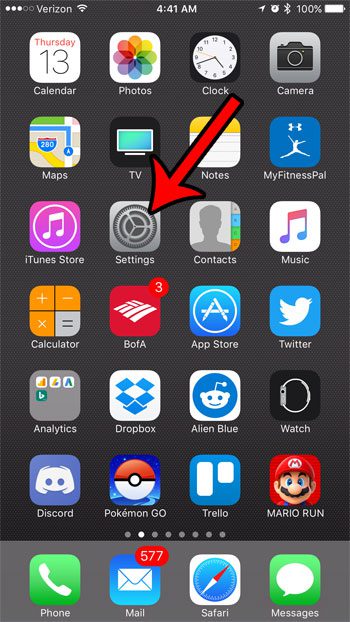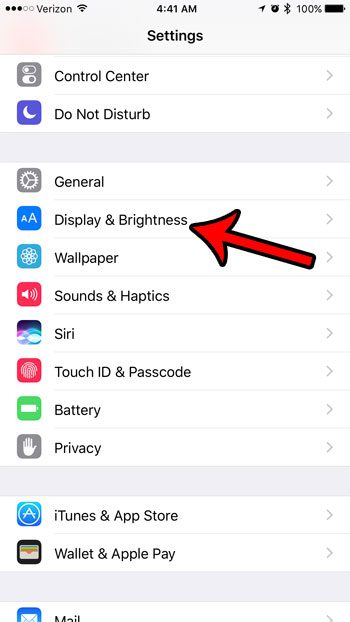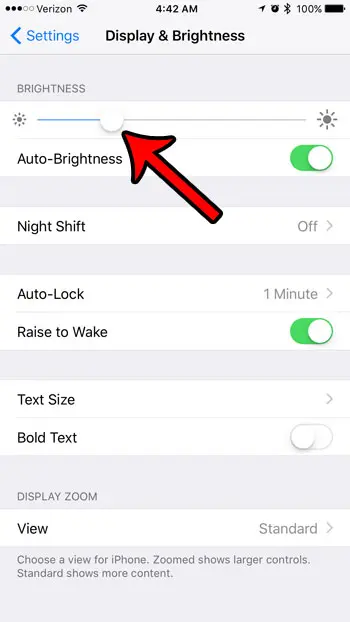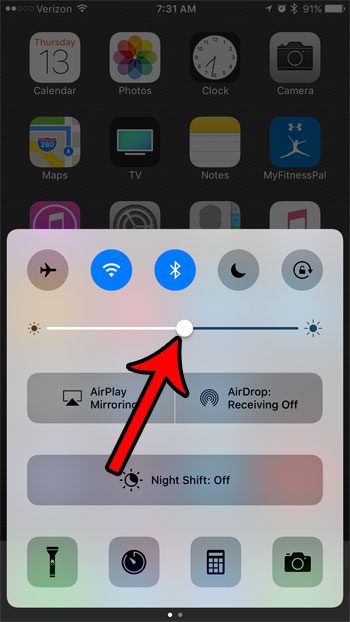Powering the screen on your iPhone is one of the tasks on the device that uses the most battery life, so reducing the brightness of the screen can have a big impact on how long your battery lasts. Our guide below will show you how to reduce screen brightness on an iPhone 7 so that you can see if the dimmer screen is worth the gains that you experience in extended battery life.
How to Make the Screen Dimmer on an iPhone 7
The steps in this article were performed on an iPhone 7 Plus, in iOS 10.3.1. These steps will also work for most other iPhone models, is most other versions of iOS. Step 1: Open the Settings menu.
Step 2: Select the Display & Brightness option.
Step 3: Locate the slider at the top of the screen, then move the circle to the left until you have achieved the desired level of brightness. You may also want to turn off the Auto-Brightness setting, as your iPhone may increase the screen brightness based on the lighting level in your environment.
You can also reduce the screen brightness on the iPhone 7 by swiping up from the bottom of the Home screen to open the Control Center, then moving the Brightness slider to the left there as well.
Your iPhone has a setting called Auto-Lock that determines how long of a period of inactivity is necessary before the screen will turn off automatically. Learn how to change the auto lock setting on the iPhone if you would like to keep the screen on indefinitely, or if you want it to turn off more quickly. After receiving his Bachelor’s and Master’s degrees in Computer Science he spent several years working in IT management for small businesses. However, he now works full time writing content online and creating websites. His main writing topics include iPhones, Microsoft Office, Google Apps, Android, and Photoshop, but he has also written about many other tech topics as well. Read his full bio here.
You may opt out at any time. Read our Privacy Policy