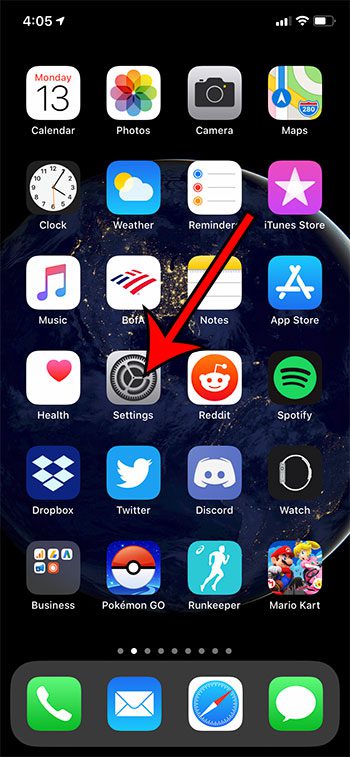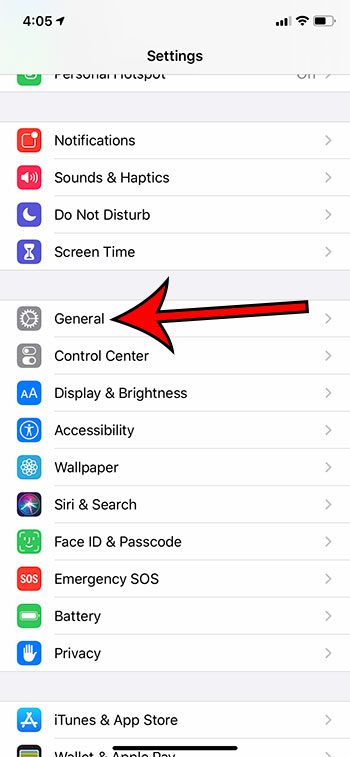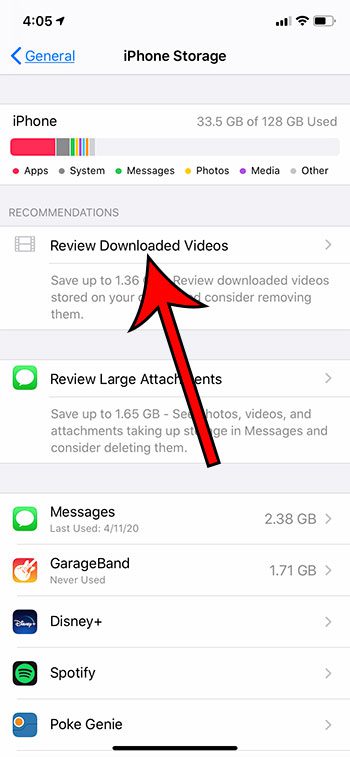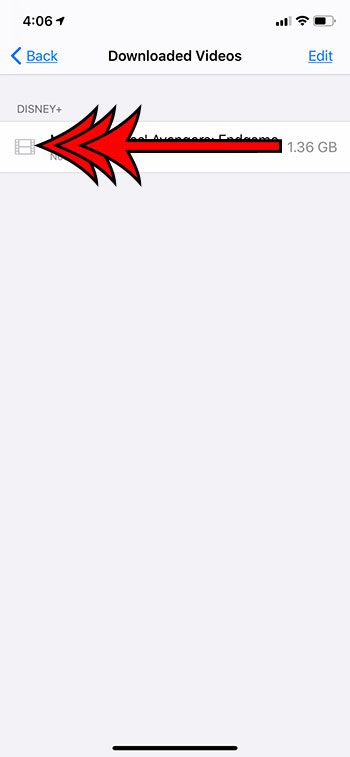There are a number of different ways that you can free up space on your iPhone, some of which may involve things that you didn’t even know were options. The Review Downloaded Videos option in the iPhone Storage menu accumulates a list of videos that you have downloaded through your apps so that you can selectively delete them from your iPhone. Our guide below will show you where to find the Review Downloaded Videos menu on your iPhone and how you can delete a video from there and free up some space on your device.
How to Delete a Movie or TV Show Through the Review Downloaded Videos Menu on Your iPhone
The steps in this article were performed on an iPhone 11 in iOS 13.4. Note that you will need to have at least one downloaded video on your device for this option to appear. Step 1: Open the Settings app. Step 2: Choose the General option. Step 3: Touch the iPhone Storage button. Step 4: Select Review Downloaded Videos. Step 5: Swipe left on a video that you want to delete. Step 6: Tap the Delete button. Read our iPhone storage guide to learn about other ways and locations that can help you to increase the amount of available storage on your iPhone.
See also
How to delete apps on an iPhone 8How to check an iTunes gift card balance on an iPhoneWhat is a badge app icon on an iPhone?How to make your iPhone louder
After receiving his Bachelor’s and Master’s degrees in Computer Science he spent several years working in IT management for small businesses. However, he now works full time writing content online and creating websites. His main writing topics include iPhones, Microsoft Office, Google Apps, Android, and Photoshop, but he has also written about many other tech topics as well. Read his full bio here.