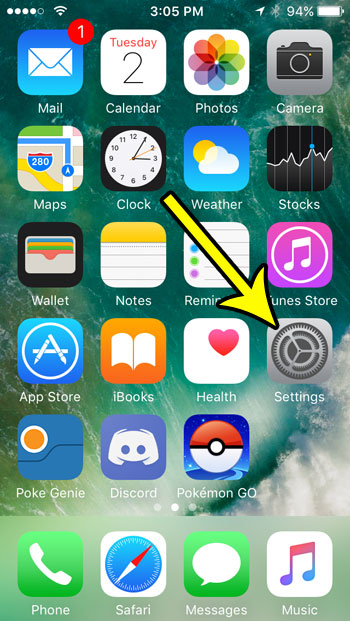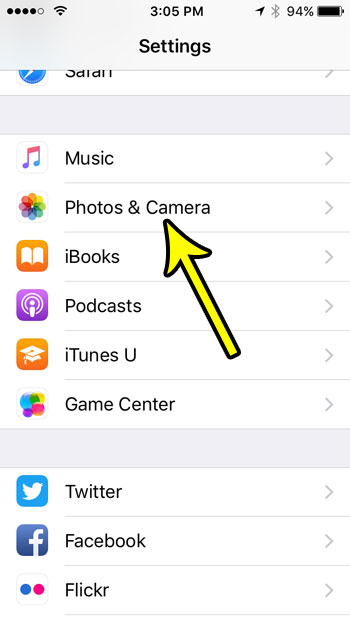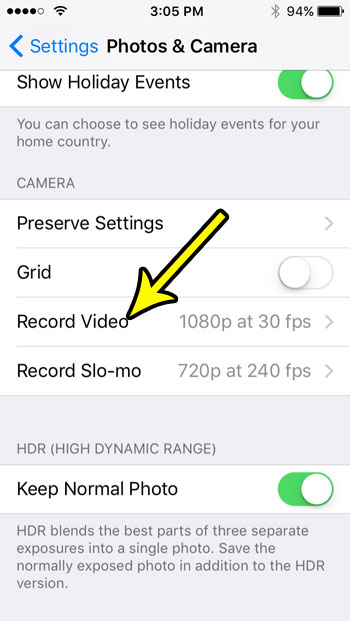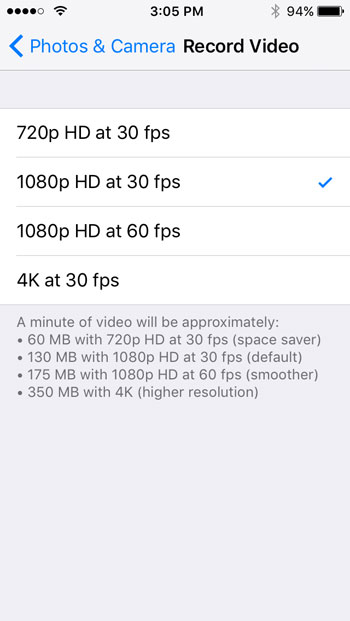With that in mind, you might be considering recording video on your iPhone that you intend to view later on a big television. Lower resolution video can look bad on a large screen, so you might be curious about the resolution at which your iPhone SE records. Fortunately the iPhone SE camera can record video in HD, starting at 720p and going all the way up to 4K. Our tutorial below will show you how to select the video recording resolution that your iPhone SE uses.
How to Change the Video Recording Resolution on the iPhone SE
The steps in this article were performed on an iPhone SE, in iOS 10.3.2. Note that higher resolution video takes up more storage. Longer videos recorded at 4K resolution can use an incredible amount of storage space. Step 1: Open the Settings app.
Step 2: Select the Photos & Camera option.
Step 3: Scroll down and touch the Record Video button.
Step 4: Tap the resolution at which you would like to record video. Note the information at the bottom of the screen that tells you how much storage space is used by each recording resolution.
If you are running out of room and aren’t able to record videos, then you will need to get rid of some of the files and apps on your device. Check our iPhone storage optimization guide for some tips on ways that you can free up storage space on your iPhone. He specializes in writing content about iPhones, Android devices, Microsoft Office, and many other popular applications and devices. Read his full bio here.